Table of Contents
- Introduction
- Add the Plugin to Your Gradle Project
- Configuration
- Running Delvelin Analyzer
- Configurations Reference
- Example Output
This article provides a step-by-step guide on setting up the Delvelin Gradle Plugin, a tool designed to seamlessly integrate code vulnerability analysis into your Java and Kotlin projects. With the Delvelin Gradle Plugin, you can easily configure and run vulnerability scans directly within your Gradle build system. This guide will show you how to add the plugin to your project, configure it using Kotlin or Groovy DSL, and utilize it for local and CI/CD pipeline analysis. Let’s dive into the setup process!
Add the plugin to your Gradle project.
1. Kotlin DSL
plugins {
id("io.github.hangga.delvelin") version "0.1.1-beta"
}
2. Groovy DSL
plugins {
id 'io.github.hangga.delvelin' version '0.1.1-beta'
}
Configuration
Configure Delvelin using the delvelin extension.
delvelin {
outputFileFormat = 'JSON' // Options: LOG, JSON, HTML
showDate = true
showSaveDialog = false
}
Running Delvelin Analyzer
1. On Local Machine
Run the delvelinScan task to analyze your project:
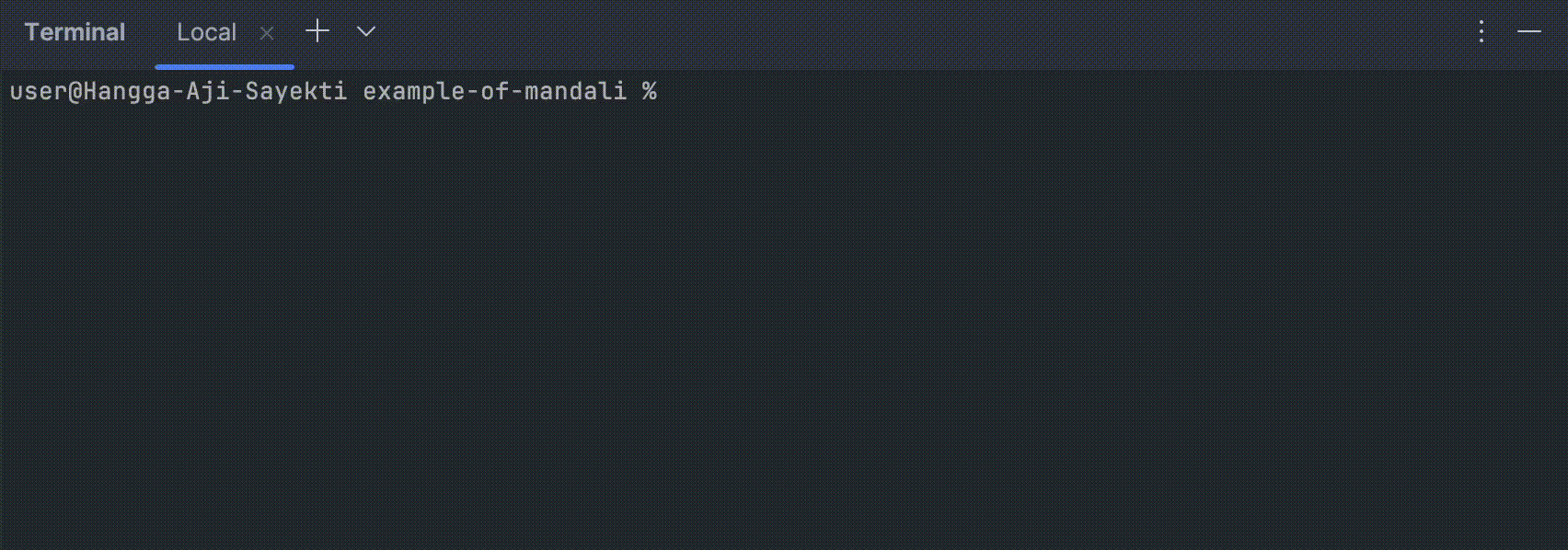
If we are using Intellij IDEA, we can also use the gradle menu in the sidebar:
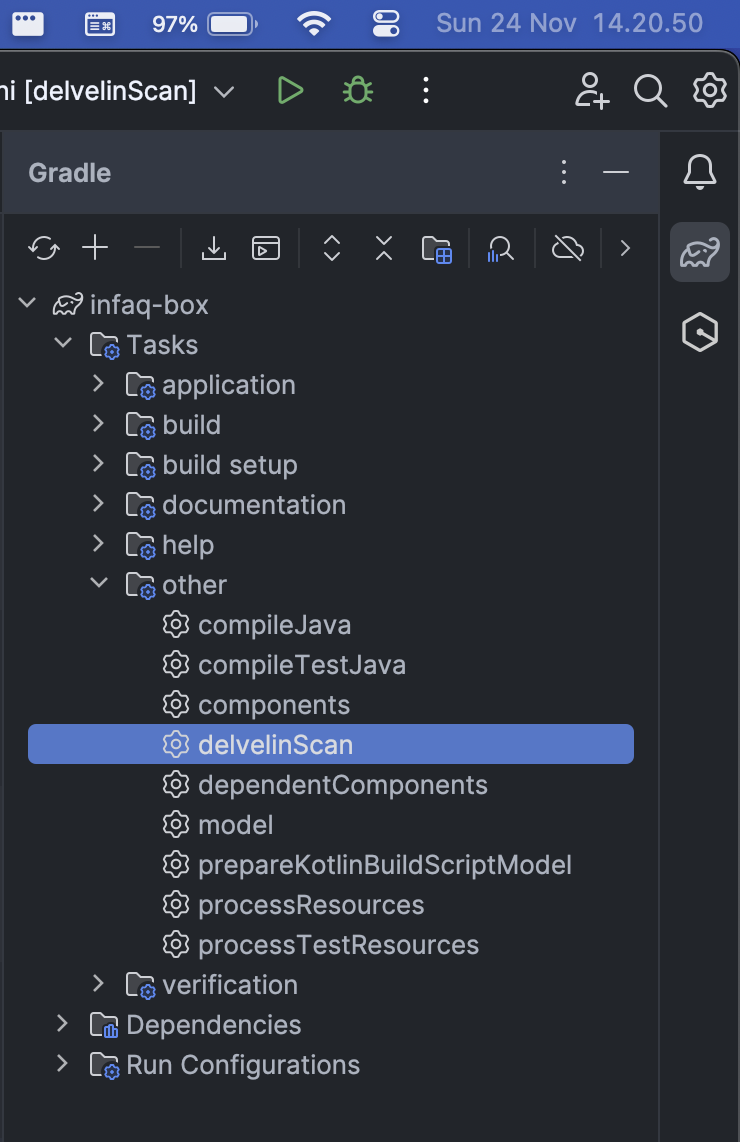
2. On Gitlab CI
Add delvelinScan gradle task to our pipeline configuration, for example:
stages:
- test
gradle-scan:
stage: test
image: gradle:7.6-jdk8
script:
- gradle delvelinScan
only:
- main
- develop
Configurations
| Parameter |
Type |
Default |
Description |
outputFileFormat |
String |
LOG |
LOG, JSON, HTML. |
showDate |
Boolean |
true |
Show date in the output. |
showSaveDialog |
Boolean |
false |
Prompt a save dialog after the scan. |
Example Output
HTML Format